Introduction
In an era where connectivity is key, the range and functionality of ports on a laptop can significantly impact your user experience. Our guide explores the essential features you need to consider when evaluating a laptop’s connectivity options.
From various USB standards to wireless networking technologies, this article will help you understand how these features play a critical role in overall performance and future-proofing your device.
Whether you’re a professional on the go, a gamer, or a creative enthusiast, this guide provides in-depth insights to ensure that your laptop can meet all your connectivity needs.
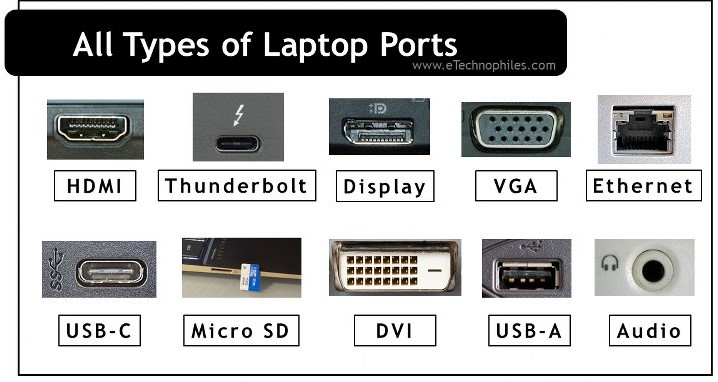
Understanding the Importance of Ports
Ports serve as the gateway between your laptop and the outside world. They allow you to connect peripherals, transfer data, and extend the functionality of your device. In today’s fast-paced digital environment, a laptop that offers a diverse array of ports is a must-have. For instance, whether you are connecting external monitors for gaming, fast external storage devices for video editing, or a host of accessories, having the right ports can drastically improve your workflow.
This guide provides a detailed overview of the various types of ports available on modern laptops and why they are essential for both current and future needs.
USB: The Workhorse of Connectivity
USB ports are ubiquitous in modern laptops, but not all USB connections are created equal:
- USB-A: The traditional rectangular port is still widely used for connecting keyboards, mice, and flash drives. Although slower than newer alternatives, it remains essential due to its universal compatibility.
- USB-C: This modern, reversible port supports faster data transfer, higher power delivery, and can even deliver video output. USB-C’s versatility is one of its greatest advantages.
- Thunderbolt: Thunderbolt 3 and Thunderbolt 4 ports, built on USB-C connectors, offer unparalleled data transfer speeds—up to 40Gbps—and support multiple high-resolution displays. They are ideal for professionals who require rapid transfer of large files or need to connect multiple devices simultaneously.
HDMI, DisplayPort, and Beyond
For users who require external displays, the inclusion of HDMI or DisplayPort connectivity is vital.
- HDMI: Most laptops come with an HDMI port, which allows you to connect your device to TVs, monitors, and projectors without the need for special adapters.
- DisplayPort: In some high-end models, DisplayPort or USB-C with DisplayPort support is included, offering support for higher resolutions and refresh rates compared to traditional HDMI connections.
- Combo Ports: Some modern laptops integrate multiple functionalities within a single port, reducing clutter while maintaining versatility.
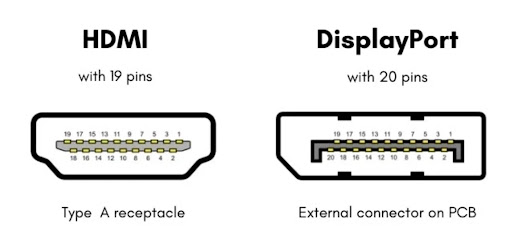
Networking and Wireless Connectivity
While physical ports are essential, wireless connectivity plays an equally important role:
- Wi-Fi Standards: The latest Wi-Fi 6 and Wi-Fi 6E technologies offer faster speeds, reduced latency, and improved performance in crowded areas. Choosing a laptop with modern Wi-Fi standards ensures seamless connectivity even in busy networks.
- Bluetooth: Bluetooth is vital for connecting wireless peripherals such as headphones, keyboards, and mice. Make sure your laptop supports at least Bluetooth 5.0 to benefit from better range and reliability.
- Ethernet: Though many users rely on wireless connections, an Ethernet port is still invaluable for situations that require a stable, high-speed network connection, such as online gaming or video conferencing.
Future-Proofing Your Connectivity Needs
As technology continues to evolve, connectivity standards will only become more advanced. When selecting a laptop, look for devices that offer a mix of current and emerging connectivity options.
For instance, having multiple USB-C/Thunderbolt ports not only caters to today’s needs but also ensures compatibility with future peripherals and accessories. Additionally, consider the placement and number of ports—having extra ports can help you avoid the need for external hubs or adapters, simplifying your setup.
Practical Tips for Evaluating Ports and Connectivity
When assessing a laptop’s connectivity features, keep these tips in mind:
- Check the Specifications: Always review the technical specifications to understand which ports are available and their respective versions.
- Consider Your Workflow: Identify which ports are essential for your daily tasks. If you require high-speed data transfer or multiple displays, prioritize USB-C/Thunderbolt and HDMI/DisplayPort connectivity.
- Read Reviews: Detailed product reviews often reveal practical insights about the reliability and performance of a laptop’s ports, including issues like compatibility or durability.
- Plan for Expansion: If you use many peripherals, ensure the laptop supports a docking station or has sufficient built-in ports to accommodate your future needs.
Case Studies: Real-World Connectivity in Action
To understand the value of a well-equipped port selection, consider a few real-world scenarios:
- Content Creators: A video editor working on large files will benefit greatly from Thunderbolt 4 ports for fast data transfers and connecting multiple high-resolution monitors simultaneously.
- Gamers: A gamer who streams while playing might rely on HDMI for connecting to an external display and USB-C for powering additional accessories.
- Business Professionals: For users who frequently travel, having a mix of USB-A and USB-C ports ensures that you can connect legacy devices as well as the latest peripherals without hassle.
Conclusion
Connectivity is a fundamental aspect of any modern laptop, and understanding the various port options and wireless standards is essential for selecting a device that meets all your needs. This guide has explored everything from USB and Thunderbolt to HDMI, DisplayPort, and wireless connectivity options such as Wi-Fi and Bluetooth.
By equipping yourself with this knowledge, you can confidently choose a laptop that is not only powerful but also versatile and ready to handle all your present and future connectivity requirements. Whether you’re upgrading your current system or investing in a brand-new machine, ensuring that your laptop offers comprehensive connectivity will help streamline your workflow and enhance your overall computing experience.
Looking for the ideal laptop that fits both your needs and your wallet? Check out our Laptop Buying Guide for expert insights and tailored advice.
