Buying a new laptop can feel overwhelming—with so many brands, models, and technical terms, how do you know which one is right for you? Whether you’re a student, professional, gamer, or casual user, this Laptop Buying Guide 2025 will help you make the best decision. We’ll break down the most important factors in simple terms, so you can find a laptop that fits your budget, needs, and lifestyle.

Step 1: Determine Your Budget
Before diving into specs, decide how much you’re willing to spend. Laptops range from £300 budget models to £3,000+ premium machines. Here’s a general breakdown:
- Under £400: Basic laptops for web browsing, emails, and light work.
- £400–£800: Mid-range laptops for students, office work, and casual gaming.
- £800–£1,500: High-performance laptops for professionals, content creators, and gamers.
- £1,500+: Premium ultrabooks, high-end gaming laptops, and workstation-grade machines.
Tip: Don’t overspend on features you won’t use. A £600 laptop might be perfect if you just need it for work and streaming.
Step 2: Choose the Right Size & Portability
Laptop sizes typically range from 11 to 17 inches. Consider:
- 13–14″: Ultraportable, great for travel and students.
- 15–16″: Best balance of screen space and portability (most popular).
- 17″: Ideal for gamers, video editors, and those who need a large display.
Weight matters too! If you carry your laptop daily, aim for under 1.8 kg (4 lbs).
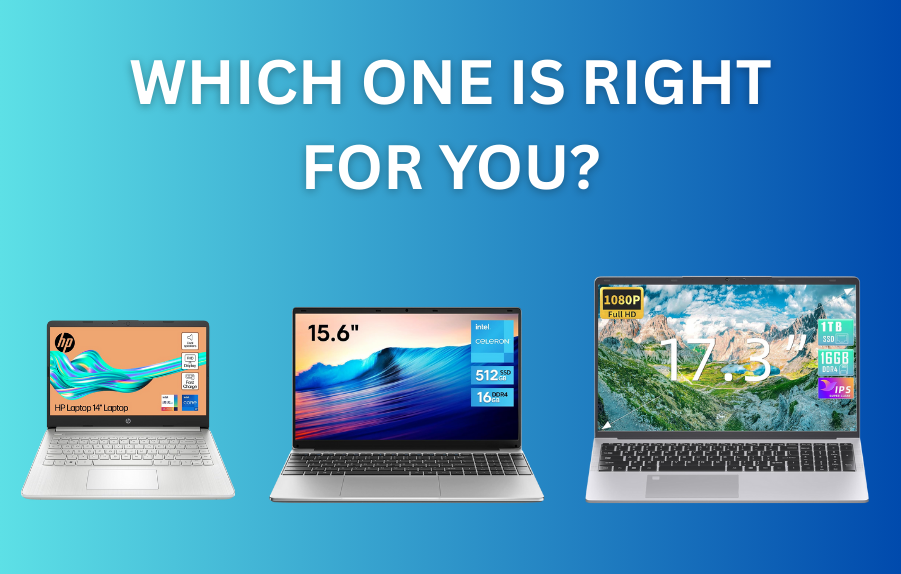
Step 3: Pick the Best Display for Your Needs
The screen affects your experience more than you think. Look for:
- Resolution:
- Full HD (1920×1080) – Standard for most users.
- QHD (2560×1440) / 4K (3840×2160) – Best for designers and movie lovers.
- Panel Type:
- IPS – Best colors and viewing angles (good for most people).
- OLED – Deeper blacks, vibrant colors (premium laptops).
- High Refresh Rate (120Hz+) – Smoother motion (great for gamers).
Avoid cheap TN panels—they have poor colors and viewing angles.
Step 4: Processor (CPU) – The Brain of Your Laptop
The CPU affects speed and multitasking. Here’s a simple breakdown:
- Intel Core i3 / Ryzen 3 – Basic tasks (web, documents).
- Intel Core i5 / Ryzen 5 – Best for most users (work, light gaming).
- Intel Core i7 / Ryzen 7 – Great for professionals, gaming, and demanding apps.
- Intel Core i9 / Ryzen 9 – Overkill for most, but great for video editing and hardcore gaming.
2025 Tip: Look for 13th/14th Gen Intel or Ryzen 7000/8000 CPUs for the best efficiency.
Step 5: RAM – How Much Do You Need?
RAM affects how many apps you can run smoothly.
- 8GB – Minimum for basic use (but may slow down with many tabs).
- 16GB – Sweet spot for most users (smooth multitasking).
- 32GB+ – Only needed for heavy video editing, 3D modeling, or advanced gaming.
DDR5 RAM is now standard in 2025—faster and more efficient than DDR4.

Step 6: Storage – SSD vs. HDD
Always choose an SSD (faster and more reliable than HDD).
- 256GB SSD – Bare minimum (only for very light users).
- 512GB SSD – Good for most people.
- 1TB+ SSD – Best for gamers, designers, and power users.
NVMe SSDs are much faster than SATA SSDs—worth the upgrade if possible.
Step 7: Battery Life – How Long Should It Last?
Battery life varies based on usage:
- 4–6 hours – Budget laptops, gaming laptops.
- 8–10 hours – Good for students and office work.
- 12+ hours – Premium ultrabooks (MacBook Air, Dell XPS).
Tip: Check real-world reviews—manufacturer claims are often exaggerated.
Step 8: Graphics (GPU) – Do You Need a Dedicated GPU?
- Integrated Graphics (Intel Iris Xe / AMD Radeon) – Fine for office work, streaming, light gaming.
- NVIDIA RTX 3050/4050 / AMD RX 7600S – Good for casual gaming and creative work.
- RTX 4070/4080 / AMD RX 7900M – For hardcore gamers and 3D artists.
Gamers & Designers: A dedicated GPU is a must.
Step 9: Build Quality & Keyboard/Trackpad
- Metal chassis (aluminum/magnesium) – More durable than plastic.
- Backlit keyboard – Essential for working in dim light.
- Precision trackpad – Windows laptops with good touch response (like MacBooks).
Try before you buy if possible—keyboard comfort matters!
Step 10: Operating System – Windows, macOS, or ChromeOS?
- Windows 11 – Most versatile (gaming, work, software compatibility).
- macOS – Best for creatives (video/photo editing) and long battery life.
- ChromeOS – Cheap and simple (only for web-based tasks).

Final Checklist Before Buying
✅ Budget – Don’t overspend!
✅ Size & Weight – Will you carry it daily?
✅ Display – Brightness, resolution, and color accuracy matter.
✅ CPU & RAM – Match to your workload.
✅ Storage – SSD is a must.
✅ Battery Life – Check real-world tests.
✅ GPU – Only needed for gaming/editing.
✅ Build Quality – Metal > plastic.
✅ OS – Pick based on software needs.
Conclusion
Choosing the right laptop doesn’t have to be confusing. Focus on your needs first, then compare specs within your budget. Whether you need a budget laptop for school, a powerful machine for work, or a gaming beast, this guide helps you make an informed choice.
Still unsure? Check our Best Laptops of 2025 for top recommendations in every category!
Want to dive deeper into the technical side of things? Check out our Laptop Specs Explained to learn more about processors, RAM, storage, and other key features.
